前言
最近接手一个react项目,项目中使用的 CSS in JS方案来实现CSS模块化,它使用的包是styled-components
我以前的项目Vue居多的,Vue是很简单的通过scoped就可以实现模块化CSS,当然也在项目中用过CSS Modules方案,但CSS in JS还是第一次接触到,正好趁这个时机学习一下,在做demo时候把平时开发用的比较高频的CSS特性都试了一下,最终完成了一个小按钮demo,突然发现它是一个不错的用来入门styled-components不错的小案例,特记录
styled-components介绍
主要作用是它可以编写实际的CSS代码来设计组件样式,也不需要组件和样式之间的映射,即创建后就是一个正常的React组件,在一个组件内会将结构、样式和逻辑写在一起,虽然这违背了关注点分离的原则,但是这有利于组件间的隔离
使用styled-components不需要再使用className属性来控制样式,而是将样式写成更具语义化的组件的形式,使用style-components会随机生成一个class名称,这样保证每个元素的样式名都是唯一的,当然因为随机生成,维护会增加难度,很难通过样式名定位到元素
入门styled-components的小按钮效果
小按钮的关键代码
- import styled, { keyframes, createGlobalStyle, css } from 'styled-components'
- const Wrap = styled.div`
- width: 100%;
- height: 100vh;
- display: flex;
- flex-direction: column;
- justify-content: center;
- align-items: center;
- gap: 20px;
- `
- // css帧动画
- const aniTag = keyframes`
- 0% {
- opacity: 0;
- transform: translateY(-100%);
- }
- 100% {
- opacity: 1;
- transform: translateY(0);
- }
- `
- const MyButton = styled.div`
- width: 400px;
- height: 80px;
- border:1px solid gray;
- border-radius: 10px;
- overflow: hidden;
- display: flex;
- flex-direction: column;
- justify-content: center;
- align-items: center;
- position: relative;
- // 传参
- background-color: ${props => props.bgNormalColor ? props.bgNormalColor : 'blue'};
- transition: background-color 0.3s ease-in-out;
- // 伪元素
- &::after{
- content: 'after';
- height: 20px;
- font-size: 14px;
- line-height: 20px;
- padding:0 5px;
- border-radius: 0 0 6px 6px;
- position: absolute;
- top: 0;
- right: 10px;
- background-color: yellow;
- color: ${props => props.hightightColor ? props.hightightColor : 'white'};
- opacity: 0;
- }
- // 子孙选择器
- p {
- line-height: 24px;
- color: ${props => props.normalColor ? props.normalColor : 'black'};
- transition: color 0.3s ease-in-out;
- }
- // 当有全局样式的时候,使用&&提高局部样式优先级来覆盖全局样式
- && span{
- color: rgba(255,0,255,0.6);
- }
- // 类选择器
- .emphasize{
- text-decoration: underline;
- }
- // 伪类
- &:hover{
- background-color: ${props => props.bgHighlightColor ? props.bgHighlightColor : 'yellow'};
- p{
- color: ${props => props.hightightColor ? props.hightightColor : 'white'};
- }
- // css animation动画
- &::after{
- animation: ${aniTag} 0.4s ease-in-out forwards;
- }
- }
- `
- // 全局样式
- const GlobalStyle = createGlobalStyle`
- *{
- padding: 0;
- margin: 0;
- }
- ${MyButton}{
- span{
- color: rgba(255,255,255,0.6);
- font-size: 12px;
- line-height: 20px;
- }
- }
- `
- export default function StyleComponentsTest() {
- return (
- <Wrap>
- <GlobalStyle />
- <MyButton
- bgNormalColor="gray"
- bgHighlightColor="white"
- normalColor='rgba(255,255,255,0.6)'
- hightightColor="red"
- >
- <p><strong className="emphasize">styled components</strong> 入门</p>
- 我是只小小鸟
- </MyButton>
- </Wrap>
- )
- }
- 其本语法,见Wrap
- 动态样式实现,通过$
- 怎么写全局样式,见createGlobalStyle
- 怎么实现子/孙元素样式控制,见p和strong元素样式控制
- 怎么实现伪类,见:hover
- 怎么实现伪元素,见::after
- 怎么实现动画,见transition/keyframes
- 当全局样式和自带样式冲突的,怎么提高样式优先级,见span
示例代码都做了详细的注释,可以浏览代码了解详情
补充
其实通过实现上面示例基本算已经入门styled-components了,但是开发经常要考虑代码复用,那styled-components怎么实现CSS复用,我来优化一下demo
最终实现的效果如下:
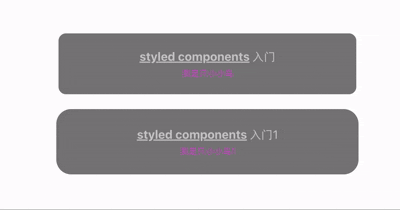
关键代码如下:- import styled, { keyframes, createGlobalStyle, css } from 'styled-components'
- // 样式复用
- const flexColCenter = css`
- display: flex;
- flex-direction: column;
- justify-content: center;
- align-items: center;
- `
- const textHighlightColor = css`
- color: ${props => props.hightightColor ? props.hightightColor : 'white'};
- `
- const Wrap = styled.div`
- width: 100%;
- height: 100vh;
- ${flexColCenter}
- gap: 20px;
- `
- // css帧动画
- const aniTag = keyframes`
- 0% {
- opacity: 0;
- transform: translateY(-100%);
- }
- 100% {
- opacity: 1;
- transform: translateY(0);
- }
- `
- const MyButton = styled.div`
- width: 400px;
- height: 80px;
- border:1px solid gray;
- border-radius: 10px;
- overflow: hidden;
- ${flexColCenter}
- position: relative;
- // 传参
- background-color: ${props => props.bgNormalColor ? props.bgNormalColor : 'blue'};
- transition: background-color 0.3s ease-in-out;
- // 伪元素
- &::after{
- content: 'after';
- height: 20px;
- font-size: 14px;
- line-height: 20px;
- padding:0 5px;
- border-radius: 0 0 6px 6px;
- position: absolute;
- top: 0;
- right: 10px;
- background-color: yellow;
- ${textHighlightColor}
- opacity: 0;
- }
- // 子孙选择器
- p {
- line-height: 24px;
- color: ${props => props.normalColor ? props.normalColor : 'black'};
- transition: color 0.3s ease-in-out;
- }
- // 当有全局样式的时候,使用&&提高局部样式优先级来覆盖全局样式
- && span{
- color: rgba(255,0,255,0.6);
- }
- // 类选择器
- .emphasize{
- text-decoration: underline;
- }
- // 伪类
- &:hover{
- background-color: ${props => props.bgHighlightColor ? props.bgHighlightColor : 'yellow'};
- p{
- ${textHighlightColor}
- }
- // css animation动画
- &::after{
- animation: ${aniTag} 0.4s ease-in-out forwards;
- }
- }
- `
- const MyButton1 = styled(MyButton)`
- border:4px solid gray;
- border-radius: 20px;
- `
- // 全局样式
- const GlobalStyle = createGlobalStyle`
- *{
- padding: 0;
- margin: 0;
- }
- ${MyButton}{
- span{
- color: rgba(255,255,255,0.6);
- font-size: 12px;
- line-height: 20px;
- }
- }
- `
- export default function StyleComponentsTest() {
- return (
- <Wrap>
- <GlobalStyle />
- <MyButton
- bgNormalColor="gray"
- bgHighlightColor="white"
- normalColor='rgba(255,255,255,0.6)'
- hightightColor="red"
- >
- <p><strong className="emphasize">styled components</strong> 入门</p>
- 我是只小小鸟
- </MyButton>
- <MyButton1
- bgNormalColor="gray"
- bgHighlightColor="white"
- normalColor='rgba(255,255,255,0.6)'
- hightightColor="red"
- >
- <p><strong className="emphasize">styled components</strong> 入门1</p>
- 我是只小小鸟1
- </MyButton1>
- </Wrap>
- )
- }
- 样式复用,见flexColCenter/textHighlightColor
- 样式继承重写,见MyButton1
本来是想放一个在线测试案例的,找了很久都找到能用的React的playground,如果你想自己跑起示例来也是很简单的,初始化一个最简单的React示例项目并安装styled-components依赖,新建一个组件,把上面代码复制进去即可,推荐直接使用vite初始化项目- // 1命令行执行如下命令,再选择react即可
- npm create vite@latest
小结
个人的知识和能力是有限的,本文只是个人练习styled-components的小demo,应该还有很多styled-components高级用法我没有了解到,如果有不对的地方或者你有更好的建议,希望不吝留言分享,一起学习一起进步
来源:程序园用户自行投稿发布,如果侵权,请联系站长删除
免责声明:如果侵犯了您的权益,请联系站长,我们会及时删除侵权内容,谢谢合作! |