虽然也在工作使用使用ai 补全代码或者完善代码,但还是没有完全使用ai 做一款应用,不依赖手工编程、不依赖人查找资料
所以决定自己写一个应用玩玩,感受一下全完使用ai开发一款应用的乐趣, 跟上时代发展的步伐
不得不说以前写玩具项目挺枯燥,现在用ai写 还是挺有意思的
应用的需求:
使用ai 分析 k线,并进行点评,让天底下的韭菜没有看不懂的k线,让ai进行cosplay 扮演各路专家进行点评,这不是一款应用这是一款ai驱动的综艺节目
考虑我国复杂的金融监管环境,对股票分析限制非常多,所以对 美股 和港股还有web3 领域的token 进行分析
下面是项目和代码文件
主要是一个图表组件TradingChart.tsx和首页 page.tsx
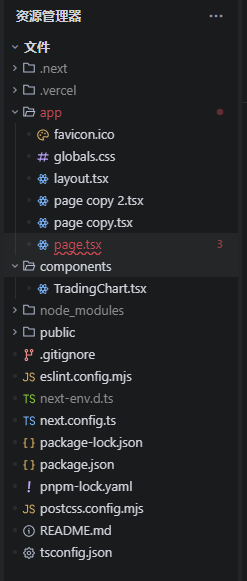
TradingChart.tsx- 'use client'; // 确保只在客户端渲染
- import { useEffect, useRef } from 'react';
- import {
- createChart,
- CandlestickSeries,
- HistogramSeries,
- } from 'lightweight-charts';
- export interface KLine {
- time: string; // 'YYYY-MM-DD'
- open: number;
- high: number;
- low: number;
- close: number;
- volume: number;
- }
- interface Props {
- data: KLine[];
- }
- export default function TradingChart({ data }: Props) {
- console.log(data);
- const containerRef = useRef<HTMLDivElement>(null);
- useEffect(() => {
- if (!containerRef.current || !data.length) return;
- const chart = createChart(containerRef.current, {
- width: containerRef.current.clientWidth,
- height: containerRef.current.clientHeight,
- layout: { textColor: '#d1d4dc', background: { color: '#111' } },
- grid: { vertLines: { color: '#2a2e39' }, horzLines: { color: '#2a2e39' } },
- rightPriceScale: { visible: true },
- leftPriceScale: { visible: true },
-
- crosshair: { mode: 1 },
- timeScale: {
-
- fixLeftEdge: false,
- fixRightEdge: false,
- barSpacing: 10,
- minBarSpacing: 5,
- },
- });
- chart.applyOptions({
- localization:{
- dateFormat: 'yyyy-MM-dd',
- }
- })
- /* ---- 蜡烛图 Pane(上方)---- */
- const candlePane = chart.panes()[0];
- const candleSeries = candlePane.addSeries(CandlestickSeries, {
- upColor: '#26a69a',
- downColor: '#ef5350',
- borderVisible: false,
- wickUpColor: '#26a69a',
- wickDownColor: '#ef5350',
- priceScaleId: 'right',
- });
- candleSeries.setData(
- data.map(({ time, open, high, low, close }) => ({ time, open, high, low, close }))
- );
- /* ---- 成交量 Pane(下方 30%)---- */
- const volumePane = chart.addPane();
- volumePane.setHeight(80);
- const volumeSeries = volumePane.addSeries(HistogramSeries, {
- color: '#26a69a',
- priceScaleId: 'right',
- base: 0,
- });
-
- // 格式化成交量Y轴标签 - 调整为20%高度
- volumePane.priceScale('right').applyOptions({
- //设置高度
-
- scaleMargins: {
- top: 0.2,
- bottom: 0,
- },
- borderVisible: false,
- });
-
- // 自定义成交量格式化
- volumeSeries.priceScale().applyOptions({
- invertScale: false,
- borderColor: '#2a2e39',
- });
-
- // 使用priceFormatter来格式化成交量数值
- volumeSeries.applyOptions({
- priceFormat: {
- type: 'custom',
- minMove: 1,
- formatter: (price: number) => {
- if (price >= 1000000) {
- return (price / 1000000).toFixed(1) + 'M';
- } else if (price >= 1000) {
- return (price / 1000).toFixed(0) + 'K';
- } else {
- return price.toFixed(0);
- }
- }
- }
- });
- volumeSeries.setData(
- data.map(d => ({
- time: d.time,
- value: d.volume,
- color: d.close >= d.open ? '#26a69a' : '#ef5350',
- }))
- );
- chart.timeScale().fitContent();
- /* 自适应窗口大小 */
- const ro = new ResizeObserver(() => chart.applyOptions({
- width: containerRef.current!.clientWidth,
- height: containerRef.current!.clientHeight,
-
- }));
- ro.observe(containerRef.current);
- return () => {
- ro.disconnect();
- chart.remove();
- };
- }, [data]);
- return ;
- }
- // app/page.tsx 或 pages/index.tsx
- "use client"
- import dynamic from 'next/dynamic';
- import { KLine } from '@/components/TradingChart';
- import TradingChart from '@/components/TradingChart';
- import { useState, useEffect } from 'react';
- interface Coin {
- id: string;
- symbol: string;
- name: string;
- }
- export default function HomePage() {
- const [kLineData, setKLineData] = useState<KLine[]>([]);
- const [coins, setCoins] = useState<Coin[]>([]);
- const [selectedCoin, setSelectedCoin] = useState<string>('bitcoin');
- useEffect(() => {
- const fetchCoins = async () => {
- try {
- const response = await fetch('https://api.coingecko.com/api/v3/coins/markets?vs_currency=usd&order=market_cap_desc&per_page=100&page=1&sparkline=false');
- const data = await response.json();
- setCoins(data);
- } catch (error) {
- console.error('获取币种列表失败:', error);
- }
- };
- fetchCoins();
- }, []);
- useEffect(() => {
- const fetchData = async () => {
- if (!selectedCoin) return;
-
- try {
- // 180 天 和30天数据
- // 并行获取OHLC和成交量数据
- const [ohlcRes, volumeRes] = await Promise.all([
- fetch(`https://api.coingecko.com/api/v3/coins/${selectedCoin}/ohlc?vs_currency=usd&days=180`),
- fetch(`https://api.coingecko.com/api/v3/coins/${selectedCoin}/market_chart?vs_currency=usd&days=180&interval=daily`,{cache:'force-cache'})
- ]);
- const ohlcData = await ohlcRes.json();
- const volumeData = await volumeRes.json();
- // 合并数据并转换格式
- const formattedData = ohlcData.map(([timestamp, open, high, low, close]: [number, number, number, number, number]) => {
- // 匹配对应时间戳的成交量
- const volumeEntry = volumeData.total_volumes?.find(([volTimestamp]: [number, number]) => volTimestamp === timestamp);
- const volume = volumeEntry ? volumeEntry[1] : 0;
- // 转换时间戳为YYYY-MM-DD格式
- const date = new Date(timestamp);
- // const time = `${date.getFullYear()}-${String(date.getMonth() + 1).padStart(2, '0')}-${String(date.getDate()).padStart(2, '0')}`;
- return { time:timestamp/1000, open, high, low, close, volume };
- });
- setKLineData(formattedData);
- } catch (error) {
- console.error('数据获取失败:', error);
- }
- };
- fetchData();
- }, [selectedCoin]);
- return (
-
-
-
- <select
- value={selectedCoin}
- onChange={(e) => setSelectedCoin(e.target.value)}
- className="px-4 py-2 border border-gray-300 rounded-lg bg-white text-gray-700 shadow-sm focus:outline-none focus:ring-2 focus:ring-blue-500 focus:border-blue-500 hover:border-gray-400 transition-colors duration-200"
- >
- {coins.map((coin) => (
- <option key={coin.id} value={coin.id} className="py-1">
- {coin.name} ({coin.symbol.toUpperCase()})
- </option>
- ))}
- </select>
- {/* 显示 下拉列表中选中的币种的current_price */}
-
- {coins.find((coin) => coin.id === selectedCoin)?.current_price} usdt
-
-
-
-
- <TradingChart data={kLineData} />
-
-
- 对话框组件
-
-
-
- );
- }
下面是上周工作的成果 绘制了k线和显示了下拉列表还有价格
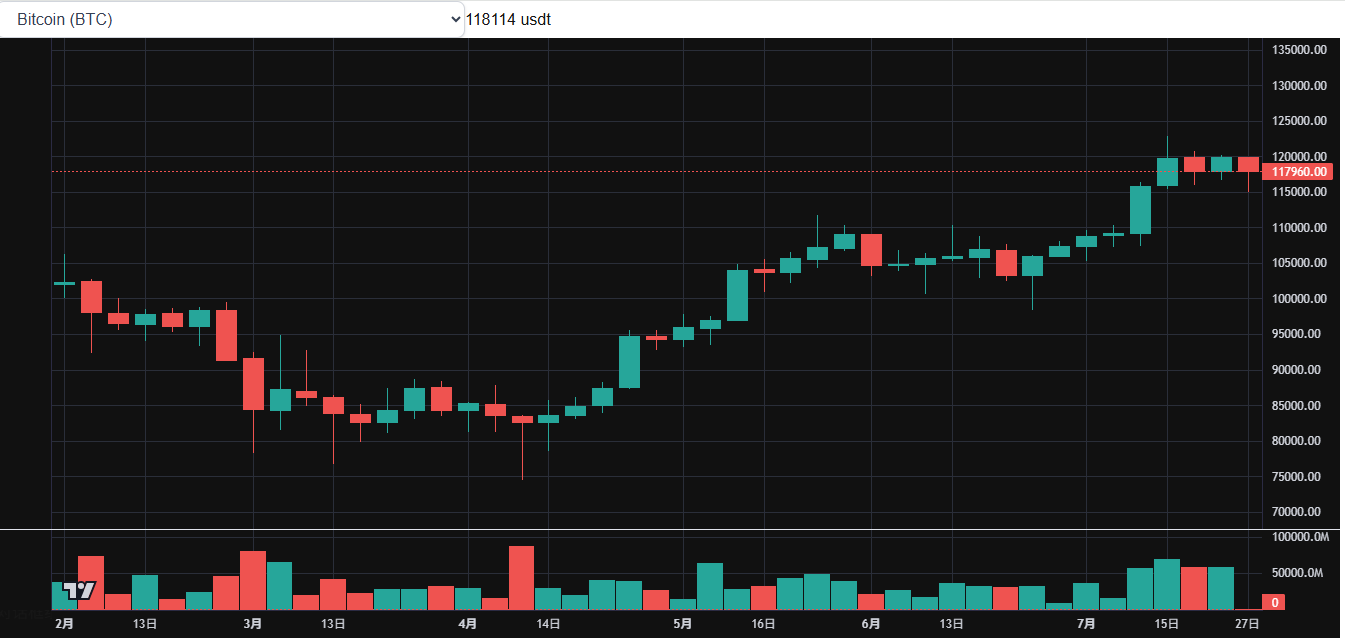
下面说一下我开发的步骤
1 首选是使用ai 进行需求分析
使用豆包进行的需求分析
https://www.doubao.com/thread/w0e5291f6269dbb19
2 使用ai 分析用什么工具才能绘制交易专用的图表
https://www.doubao.com/thread/wf2ef2d222fdba7eb
3 使用ai 寻找提供的数据源
使用kimi 寻找数据源
https://www.kimi.com/share/d23na3djqedfoaoeplr0
4 使用ai 开发图表组件
怎么使用ai 开发专业的交易图表组件?现在多数ai 都支持html 在线预览 例如 豆包和kimi
例如我需要绘制k线和成交量在一起的一个图表
先使用ai 制作一个html页面,进行在线预览,如果对效果不满意就完善提示词
我分别使用 豆包 deepseek kimi 若干次 最后在kimi 成功制作了交易组件的html页面
使用kimi制作html 页面
https://www.kimi.com/share/d23na3djqedfoaoeplr0
在制作完成html 页面之后,在用ai将html的内容用react 或者vue 重写一遍
然后就是复制到ide 中 进行进一步的完善
来源:程序园用户自行投稿发布,如果侵权,请联系站长删除
免责声明:如果侵犯了您的权益,请联系站长,我们会及时删除侵权内容,谢谢合作! |