创建wxWidgets应用程序
在本文中,我们将了解创建wxWidgets应用程序所需的基础知识。首先创建一个简单的示例程序,展示如何显示图标;接着通过另一个示例演示事件的使用方法;最后探讨wxWidgets应用程序中控件之间的通信机制。
一个简单的应用程序
首先我们创建一个非常基础的wxWidgets程序。- // simple.h
- #include <wx/wx.h>
- class Simple : public wxFrame
- {
- public:
- Simple(const wxString& title);
- };
- // simple.cpp
- #include "simple.h"
- Simple::Simple(const wxString& title)
- : wxFrame(NULL, wxID_ANY, title, wxDefaultPosition, wxSize(250, 150))
- {
- Centre();
- }
- // main.h
- #include <wx/wx.h>
- class MyApp : public wxApp
- {
- public:
- virtual bool OnInit();
- };
- // main.cpp
- #include "main.h"
- #include "simple.h"
- IMPLEMENT_APP(MyApp)
- bool MyApp::OnInit()
- {
- Simple *simple = new Simple(wxT("Simple"));
- simple->Show(true);
- return true;
- }
- cmake_minimum_required(VERSION 3.10)
- project(simple)
- if(WIN32)
- find_package(wxWidgets 3.2 REQUIRED COMPONENTS core base CONFIG)
- else()
- find_package(wxWidgets 3.2 REQUIRED COMPONENTS core base)
- endif()
- if(wxWidgets_USE_FILE) # not defined in CONFIG mode
- include(${wxWidgets_USE_FILE})
- endif()
- set(SRC_FILES
- main.cpp
- simple.cpp
- )
- # Define the build target for the executable, e.g. windows application.
- add_executable(${PROJECT_NAME} WIN32 MACOSX_BUNDLE ${SRC_FILES})
- target_link_libraries(${PROJECT_NAME} ${wxWidgets_LIBRARIES})
- if(MSVC)
- target_include_directories(${PROJECT_NAME} PUBLIC "${wxWidgets_INCLUDE_DIRS}/msvc")
- endif()
- if(CMAKE_SIZEOF_VOID_P EQUAL 8)
- message(STATUS "Configuring for 64-bit build.")
- set(EXECUTABLE_OUTPUT_PATH ${PROJECT_SOURCE_DIR}/out)
- if(NOT MSVC)
- set(EXECUTABLE_OUTPUT_PATH ${PROJECT_SOURCE_DIR}/out/${CMAKE_BUILD_TYPE})
- endif()
- else()
- message(STATUS "Configuring for 32-bit build.")
- set(EXECUTABLE_OUTPUT_PATH ${PROJECT_SOURCE_DIR}/out/b32)
- if(NOT MSVC)
- set(EXECUTABLE_OUTPUT_PATH ${PROJECT_SOURCE_DIR}/out/b32/${CMAKE_BUILD_TYPE})
- endif()
- endif()
这个非常基础的示例在屏幕上显示了一个小窗口。该窗口位于屏幕中央。
Centre(); //这个方法将窗口在屏幕上水平和垂直居中。
IMPLEMENT_APP(MyApp) //实现应用程序的代码被隐藏在这个宏后面。
这段代码通常是复制粘贴复用的,我们一般不需要关心它。
运行效果例如在Linux下将显示
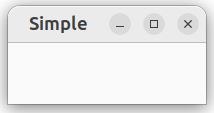
应用程序图标
在本示例中,我们为应用程序提供了一个图标。在窗口左上角显示小图标已成为标准做法,该图标是程序的图形标识。- // icon.h
- #include <wx/wx.h>
- class Icon : public wxFrame
- {
- public:
- Icon(const wxString& title);
- };
- // icon.cpp
- #include "icon.h"
- Icon::Icon(const wxString& title)
- : wxFrame(NULL, wxID_ANY, title, wxDefaultPosition, wxSize(250, 150))
- {
- SetIcon(wxIcon(wxT("web.xpm")));
- Centre();
- }
- // main.h
- #include <wx/wx.h>
- class MyApp : public wxApp
- {
- public:
- virtual bool OnInit();
- };
- // main.cpp
- #include "main.h"
- #include "icon.h"
- IMPLEMENT_APP(MyApp)
- bool MyApp::OnInit()
- {
- Icon *icon = new Icon(wxT("Icon"));
- icon->Show(true);
- return true;
- }
SetIcon(wxIcon(wxT("web.xpm")));
只需一行代码即可显示应用程序图标。XPM(X PixMap)是一种ASCII图像格式。
一个简单的按钮
在以下示例中,我们将在框架部件上创建一个按钮。我们将展示如何创建一个简单的事件处理器。- // button.h
- #include <wx/wx.h>
- class Button : public wxFrame
- {
- public:
- Button(const wxString& title);
- void OnQuit(wxCommandEvent & event);
- };
- // button.cpp
- #include "button.h"
- Button::Button(const wxString& title)
- : wxFrame(NULL, wxID_ANY, title, wxDefaultPosition, wxSize(270, 150))
- {
- wxPanel *panel = new wxPanel(this, wxID_ANY);
- wxButton *button = new wxButton(panel, wxID_EXIT, wxT("Quit"),
- wxPoint(20, 20));
- Connect(wxID_EXIT, wxEVT_COMMAND_BUTTON_CLICKED,
- wxCommandEventHandler(Button::OnQuit));
- button->SetFocus();
- Centre();
- }
- void Button::OnQuit(wxCommandEvent & WXUNUSED(event))
- {
- Close(true);
- }
- // main.h
- #include <wx/wx.h>
- class MyApp : public wxApp
- {
- public:
- virtual bool OnInit();
- };
- // main.cpp
- #include "main.h"
- #include "button.h"
- IMPLEMENT_APP(MyApp)
- bool MyApp::OnInit()
- {
- Button *btnapp = new Button(wxT("Button"));
- btnapp->Show(true);
- return true;
- }
我们创建一个 wxButton 部件,将其放置在面板上。我们为按钮使用了预定义的 wxID_EXIT ID,这会使按钮上显示一个小的退出图标。按钮的标签是"退出"(Quit)。按钮被手动定位在坐标 x=20,y=20 处。坐标系的起点位于左上角。
当我们点击按钮时,会生成一个 wxEVT_COMMAND_BUTTON_CLICKED 事件。我们将该事件连接到 Button 类的 OnQuit 方法。因此当我们点击按钮时,就会调用 OnQuit 方法。
我们将键盘焦点设置在该按钮上。这样当我们按下回车键时,就会触发按钮的点击事件。
在 OnQuit 方法内部,我们调用了 Close 方法。这将终止我们的应用程序。
(补充说明:在 wxWidgets 框架中,调用 Close() 方法会触发 wxEVT_CLOSE_WINDOW 事件,该事件的默认处理程序会调用 wxWindow: estroy() 来销毁窗口。对于应用程序的主窗口来说,这会进一步导致整个应用程序退出,前提是没有其他顶级窗口存在。这是 wxWidgets 应用程序的标准退出流程之一) estroy() 来销毁窗口。对于应用程序的主窗口来说,这会进一步导致整个应用程序退出,前提是没有其他顶级窗口存在。这是 wxWidgets 应用程序的标准退出流程之一)
组件通信
了解组件如何在应用程序中进行通信非常重要。请看以下示例。- // Panels.h
- #include <wx/wx.h>
- #include <wx/panel.h>
- class LeftPanel : public wxPanel
- {
- public:
- LeftPanel(wxPanel *parent);
- void OnPlus(wxCommandEvent & event);
- void OnMinus(wxCommandEvent & event);
- wxButton *m_plus;
- wxButton *m_minus;
- wxPanel *m_parent;
- int count;
- };
- class RightPanel : public wxPanel
- {
- public:
- RightPanel(wxPanel *parent);
- void OnSetText(wxCommandEvent & event);
- wxStaticText *m_text;
- };
- const int ID_PLUS = 101;
- const int ID_MINUS = 102;
- // Panels.cpp
- #include <wx/stattext.h>
- #include "Communicate.h"
- LeftPanel::LeftPanel(wxPanel * parent)
- : wxPanel(parent, -1, wxPoint(-1, -1), wxSize(-1, -1), wxBORDER_SUNKEN)
- {
- count = 0;
- m_parent = parent;
- m_plus = new wxButton(this, ID_PLUS, wxT("+"),
- wxPoint(10, 10));
- m_minus = new wxButton(this, ID_MINUS, wxT("-"),
- wxPoint(10, 60));
- Connect(ID_PLUS, wxEVT_COMMAND_BUTTON_CLICKED,
- wxCommandEventHandler(LeftPanel::OnPlus));
- Connect(ID_MINUS, wxEVT_COMMAND_BUTTON_CLICKED,
- wxCommandEventHandler(LeftPanel::OnMinus));
- }
- void LeftPanel::OnPlus(wxCommandEvent & WXUNUSED(event))
- {
- count++;
- Communicate *comm = (Communicate *) m_parent->GetParent();
- comm->m_rp->m_text->SetLabel(wxString::Format(wxT("%d"), count));
- }
- void LeftPanel::OnMinus(wxCommandEvent & WXUNUSED(event))
- {
- count--;
- Communicate *comm = (Communicate *) m_parent->GetParent();
- comm->m_rp->m_text->SetLabel(wxString::Format(wxT("%d"), count));
- }
- RightPanel::RightPanel(wxPanel * parent)
- : wxPanel(parent, wxID_ANY, wxDefaultPosition,
- wxSize(270, 150), wxBORDER_SUNKEN)
- {
- m_text = new wxStaticText(this, -1, wxT("0"), wxPoint(40, 60));
- }
- // Communicate.h
- #include "Panels.h"
- #include <wx/wxprec.h>
- class Communicate : public wxFrame
- {
- public:
- Communicate(const wxString& title);
- LeftPanel *m_lp;
- RightPanel *m_rp;
- wxPanel *m_parent;
- };
- // Communicate.cpp
- #include "Communicate.h"
- Communicate::Communicate(const wxString& title)
- : wxFrame(NULL, wxID_ANY, title, wxDefaultPosition, wxSize(290, 150))
- {
- m_parent = new wxPanel(this, wxID_ANY);
- wxBoxSizer *hbox = new wxBoxSizer(wxHORIZONTAL);
- m_lp = new LeftPanel(m_parent);
- m_rp = new RightPanel(m_parent);
- hbox->Add(m_lp, 1, wxEXPAND | wxALL, 5);
- hbox->Add(m_rp, 1, wxEXPAND | wxALL, 5);
- m_parent->SetSizer(hbox);
- this->Centre();
- }
- // main.h
- #include <wx/wx.h>
- class MyApp : public wxApp
- {
- public:
- virtual bool OnInit();
- };
- // main.cpp
- #include "main.h"
- #include "Communicate.h"
- IMPLEMENT_APP(MyApp)
- bool MyApp::OnInit()
- {
- Communicate *communicate = new Communicate(wxT("Widgets communicate"));
- communicate->Show(true);
- return true;
- }
我们保存了指向 LeftPanel 父部件的指针,该父部件是一个 wxPanel 组件。
Communicate *comm = (Communicate *) m_parent->GetParent();
comm->m_rp->m_text->SetLabel(wxString::Format(wxT("%d"), count));
这两行代码是本示例中最关键的部分,它们展示了如何访问位于另一个面板上的静态文本控件。首先我们获取左右两个面板的父部件,这个父部件持有指向右侧面板的指针,而右侧面板又保存着指向静态文本控件的指针。在wxWidgets框架中,这种通过父窗口访问同级控件的模式是跨面板通信的典型实现方式。
至此,在wxWidgets教程的这一部分中,我们已经创建了一些简单的程序。
来源:程序园用户自行投稿发布,如果侵权,请联系站长删除
免责声明:如果侵犯了您的权益,请联系站长,我们会及时删除侵权内容,谢谢合作! |